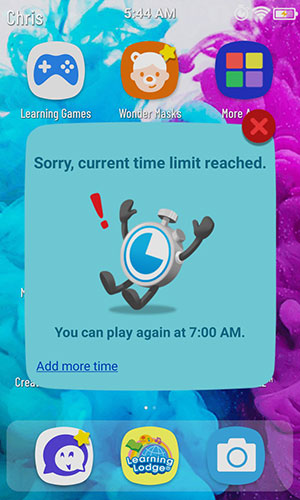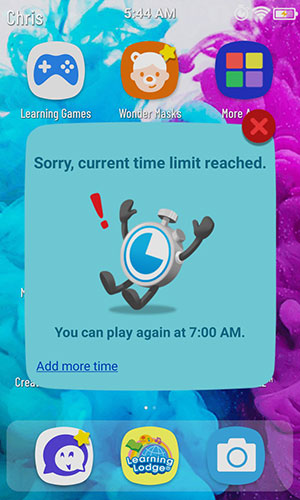How do I set time limits for my child's device?
By following the steps in this tutorial, you can use Time Controls to limit your child's total screen time or to make the device off limits at certain hours.
First, swipe to the second page of your child's Home screen, then touch the Parents icon to enter Parent Settings.
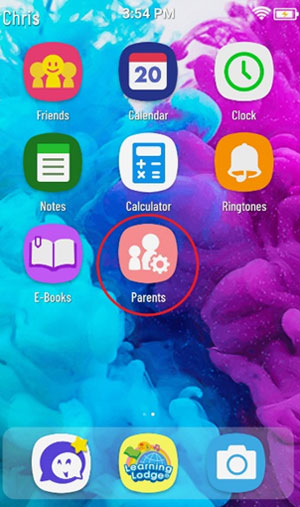
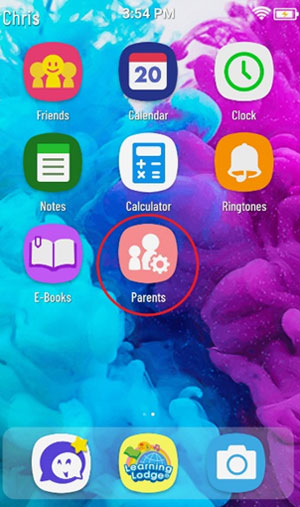
Select "Time Controls" from the Parent Settings menu.
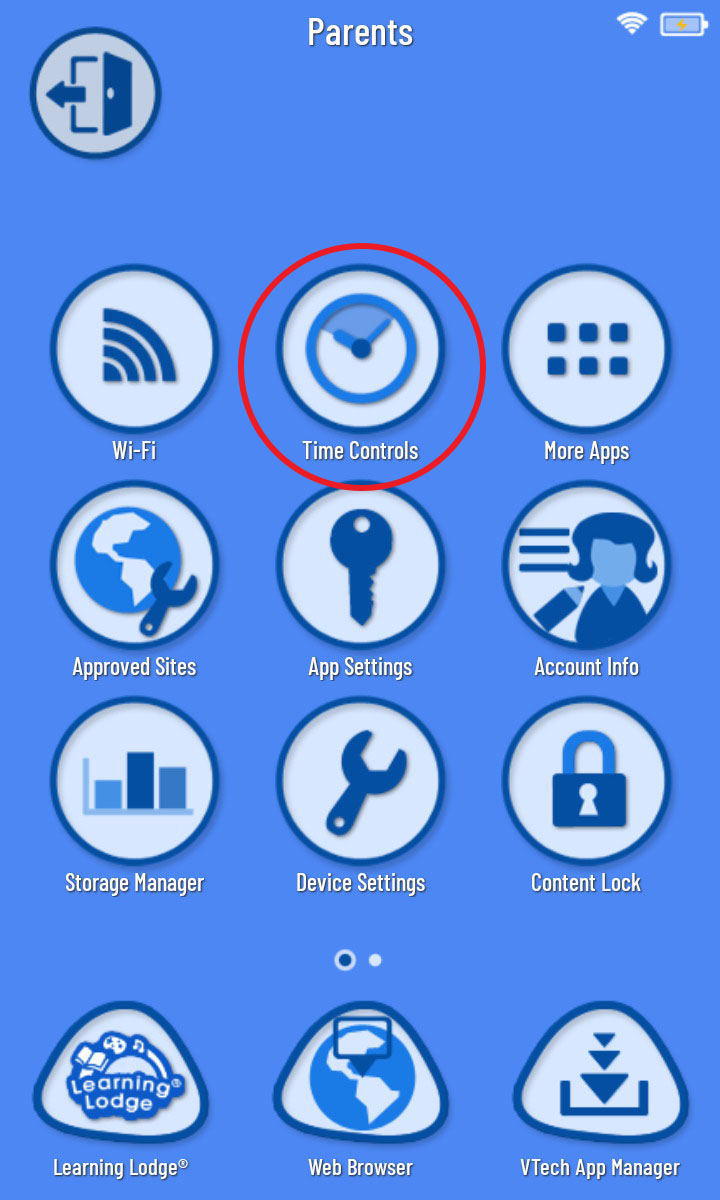
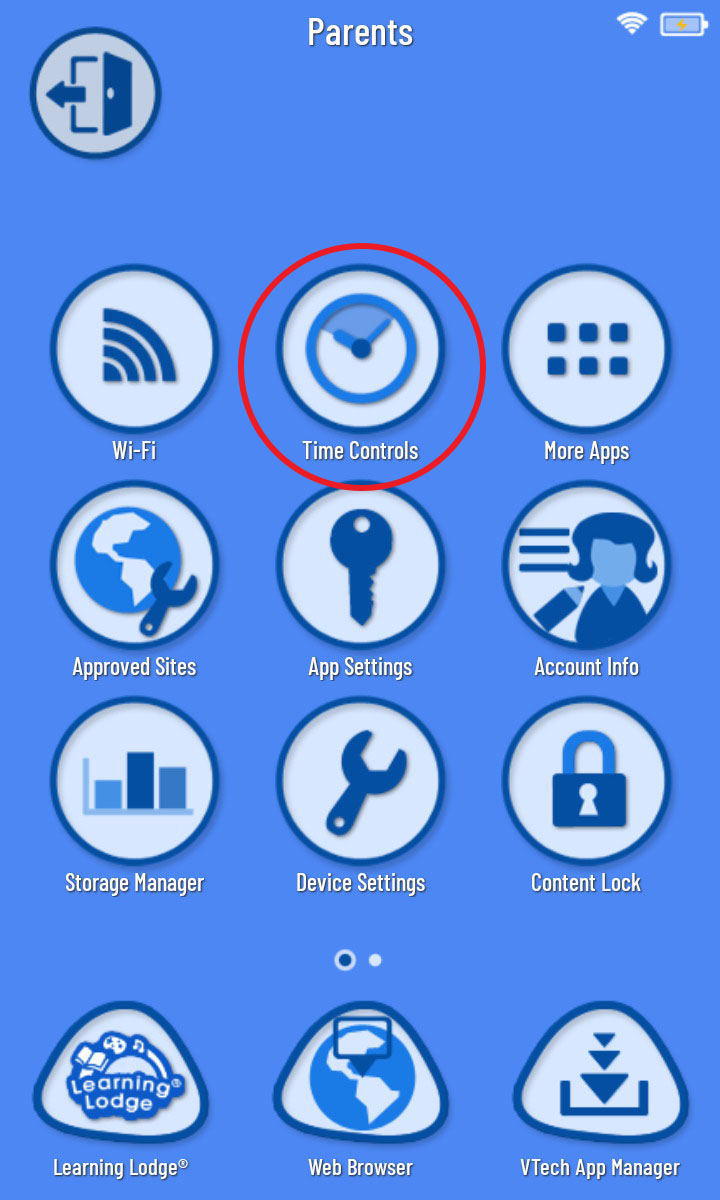
To limit your child's total screen time, drag the yellow circle left or right. You can set the limit from 0 to 8 hours per day or allow unlimited usage.
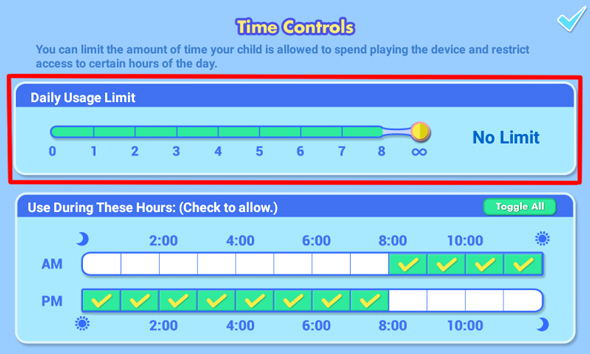
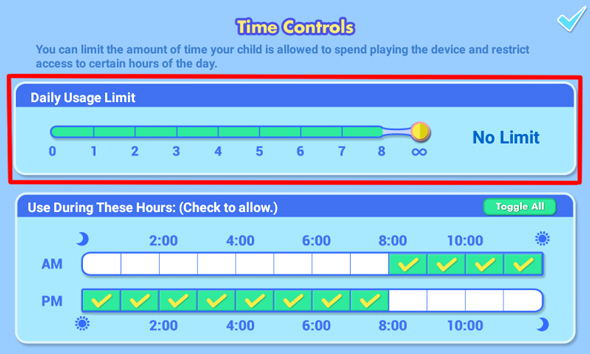
When your child nears their time limit they will receive a warning notification. When they reach the time limit, a notification will appear to let them know their time is up. You may extend their time by touching "Add more time" in the notification box.
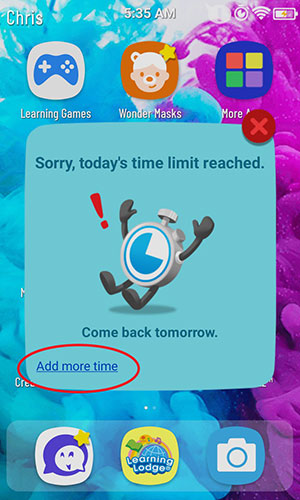
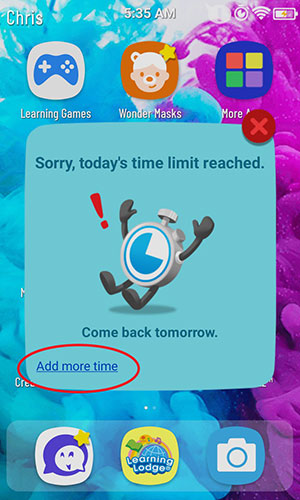
Then, the device will return to the home screen.
If the child tries to access any apps, the same notification will appear. They will not be able to play again until the next day. You can still access the parent menu any time to change these optons.
If the child tries to access any apps, the same notification will appear. They will not be able to play again until the next day. You can still access the parent menu any time to change these optons.
You can also set the device to be off-limits at certain times of the day. To do this, go to the Time Controls screen and uncheck the boxes below any hours that you do not want the child to be able to access the device.
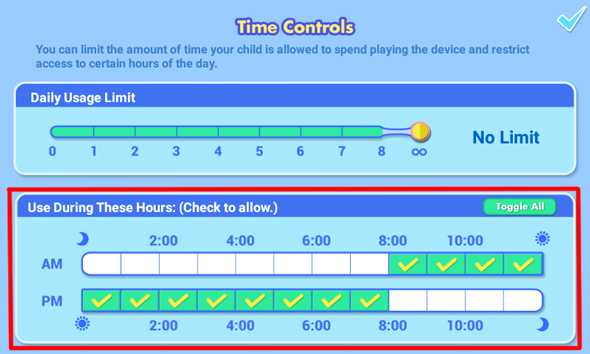
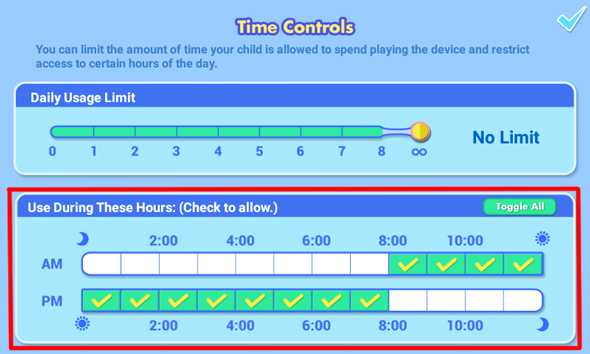
If your child tries to use any apps during these hours, a message will appear to let them know they are not allowed to use the device right now. Then, it will exit back out to the home screen.